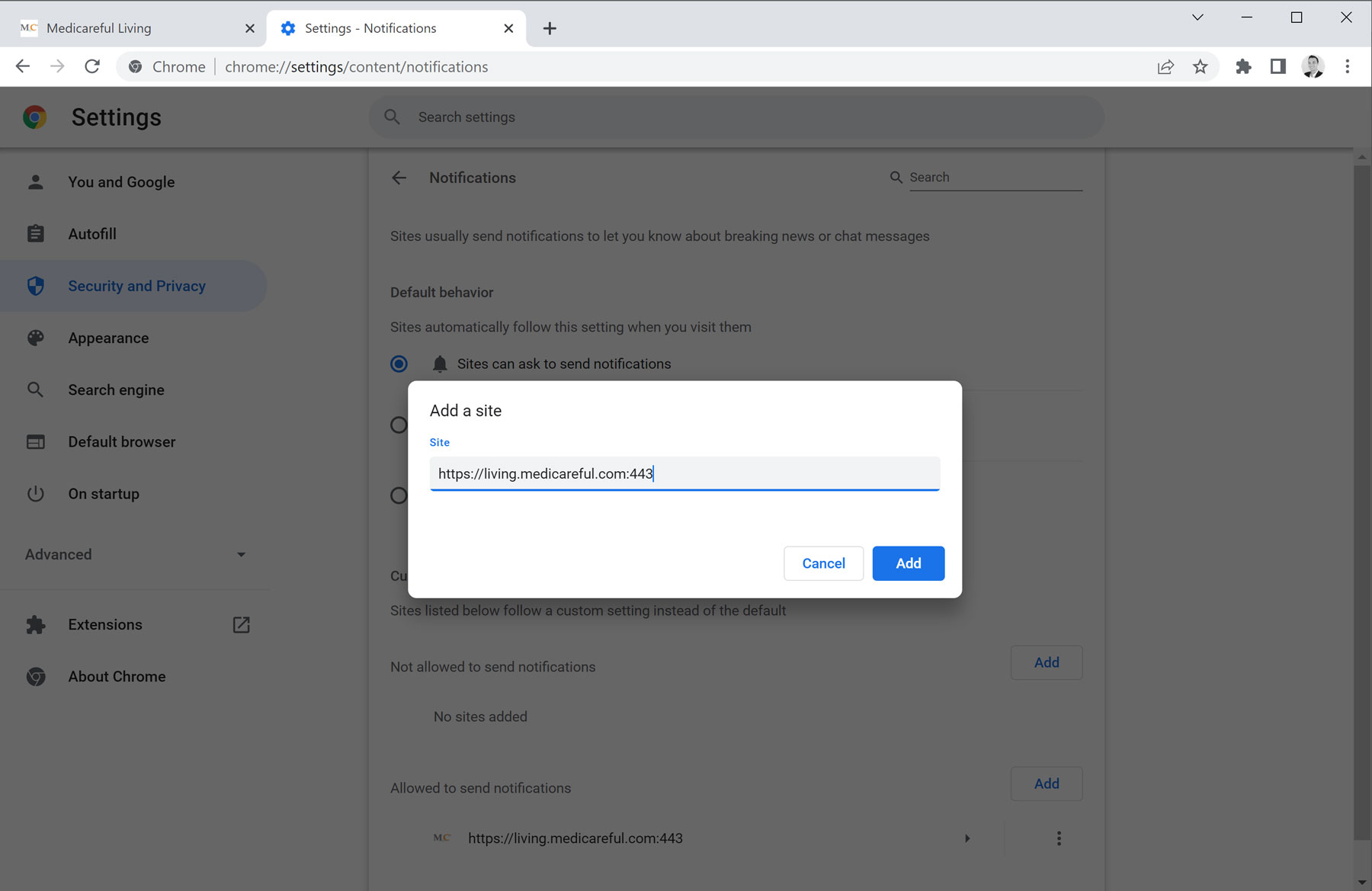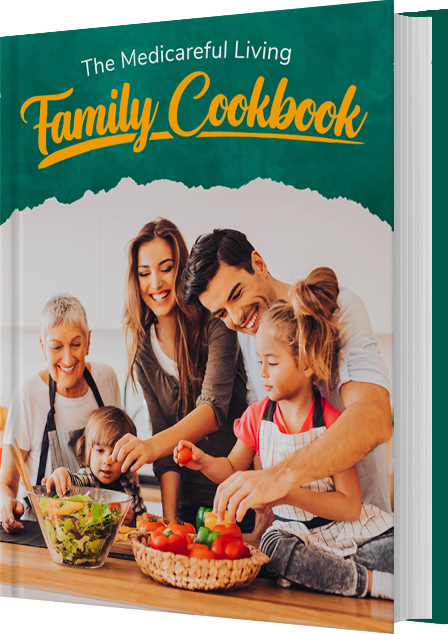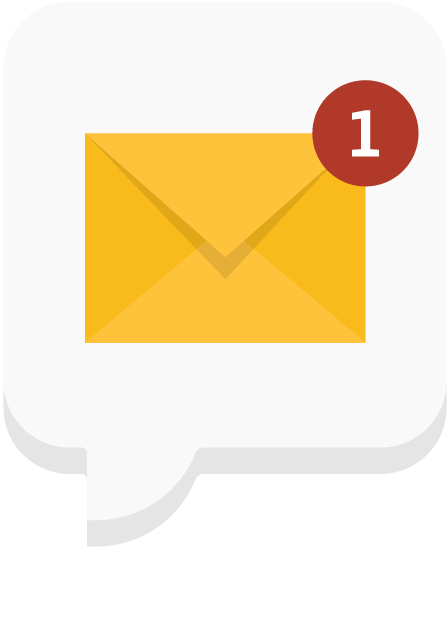In the top right-hand corner of your browser window, click the three vertically stacked dots.
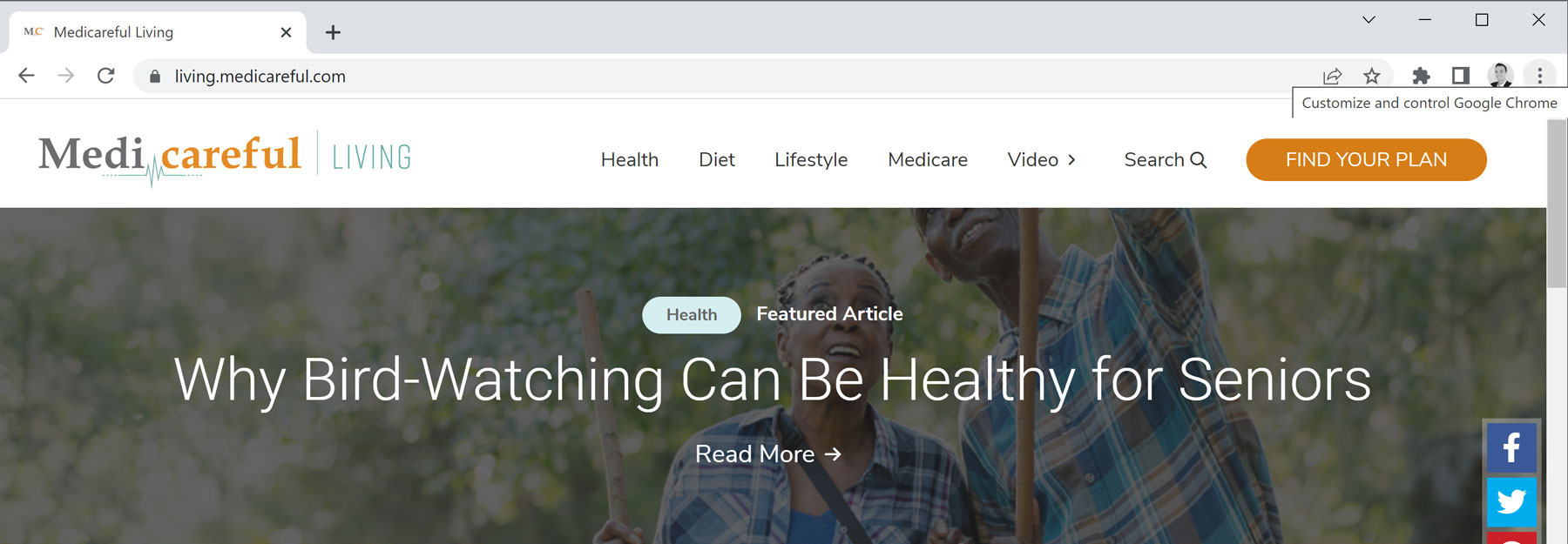
This reveals a drop-down menu which contains a few options. Select Settings, located approximately three-quarters of the way down this list.
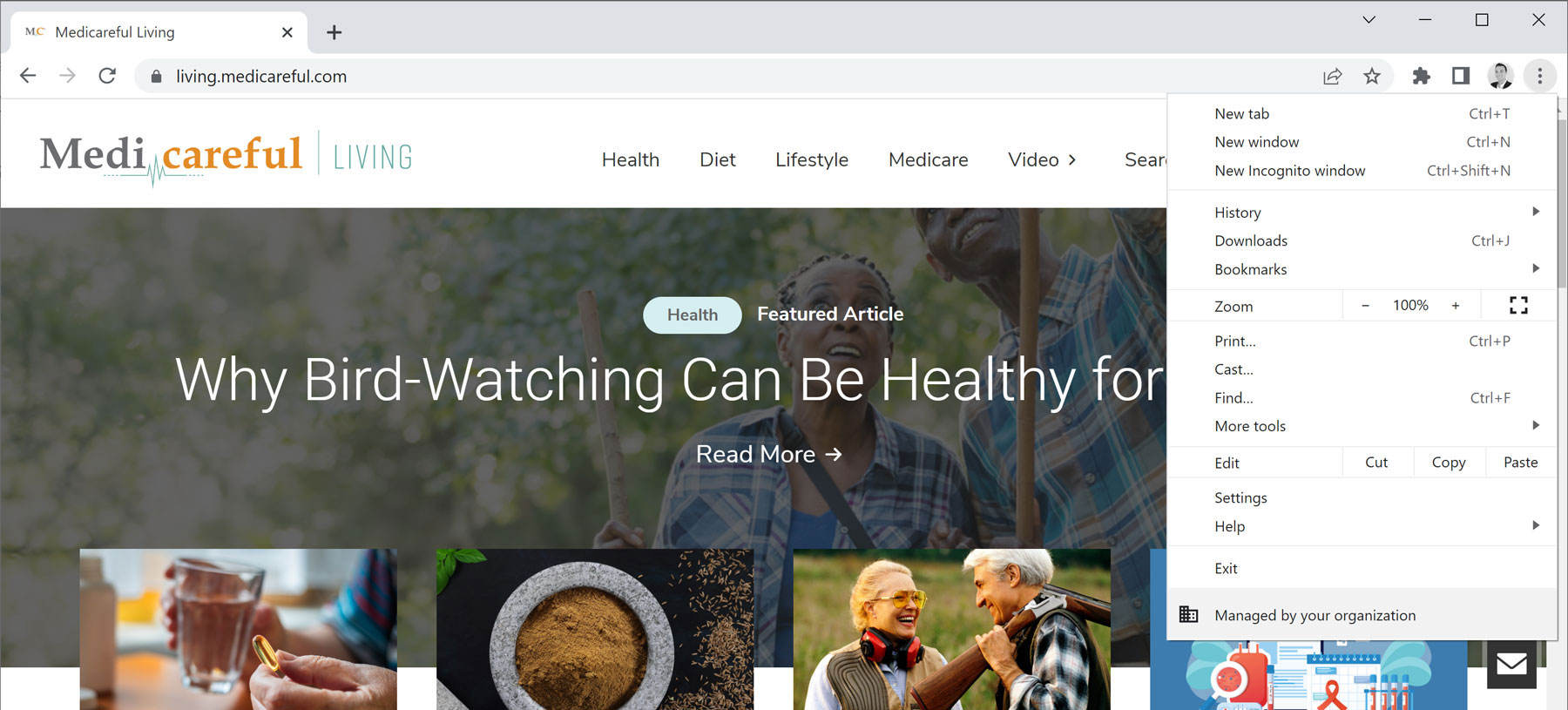
Next, on the left-hand side, choose the Security and Privacy option.
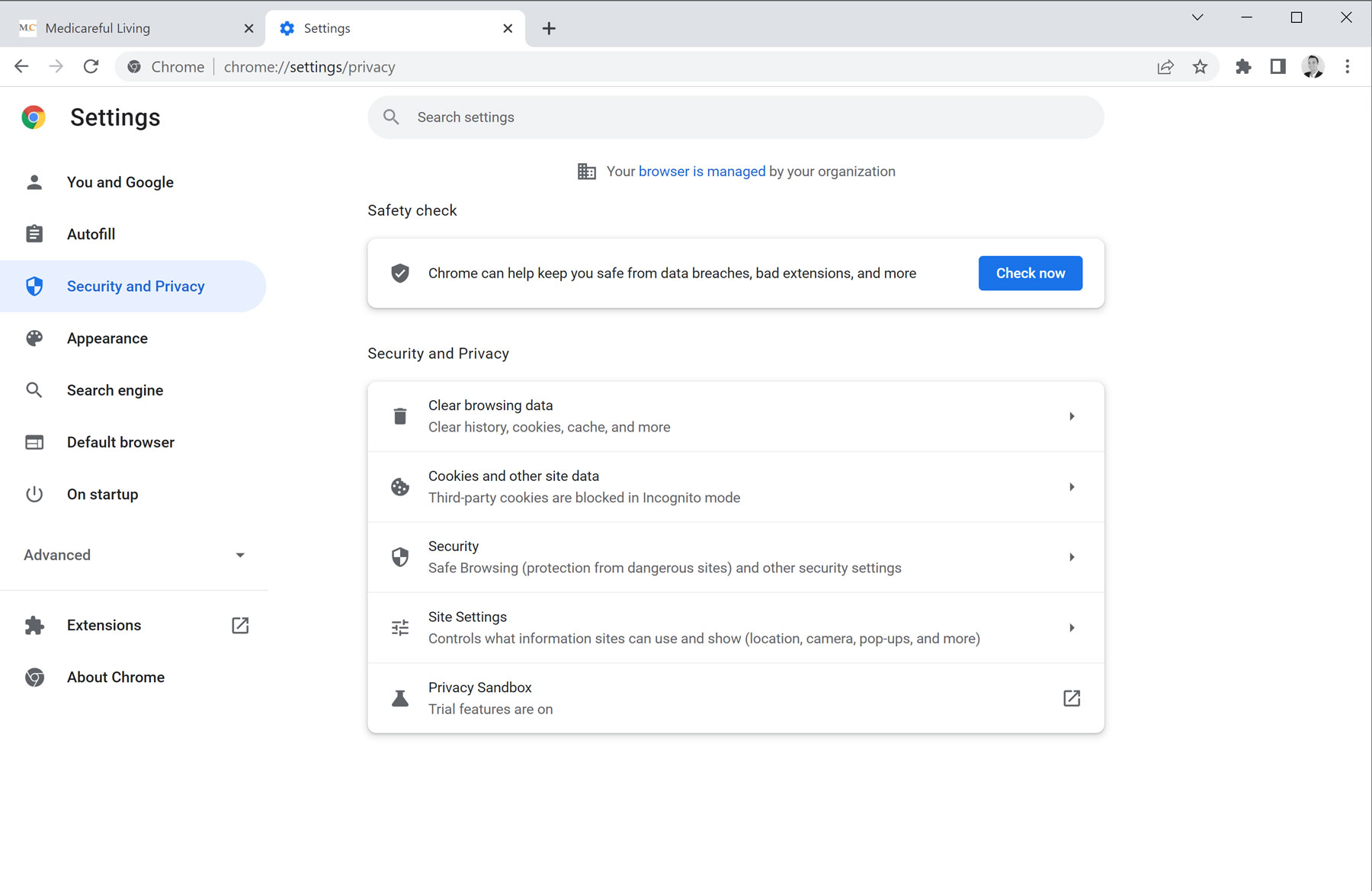
Then, in the center of your browser window, click Site Settings.
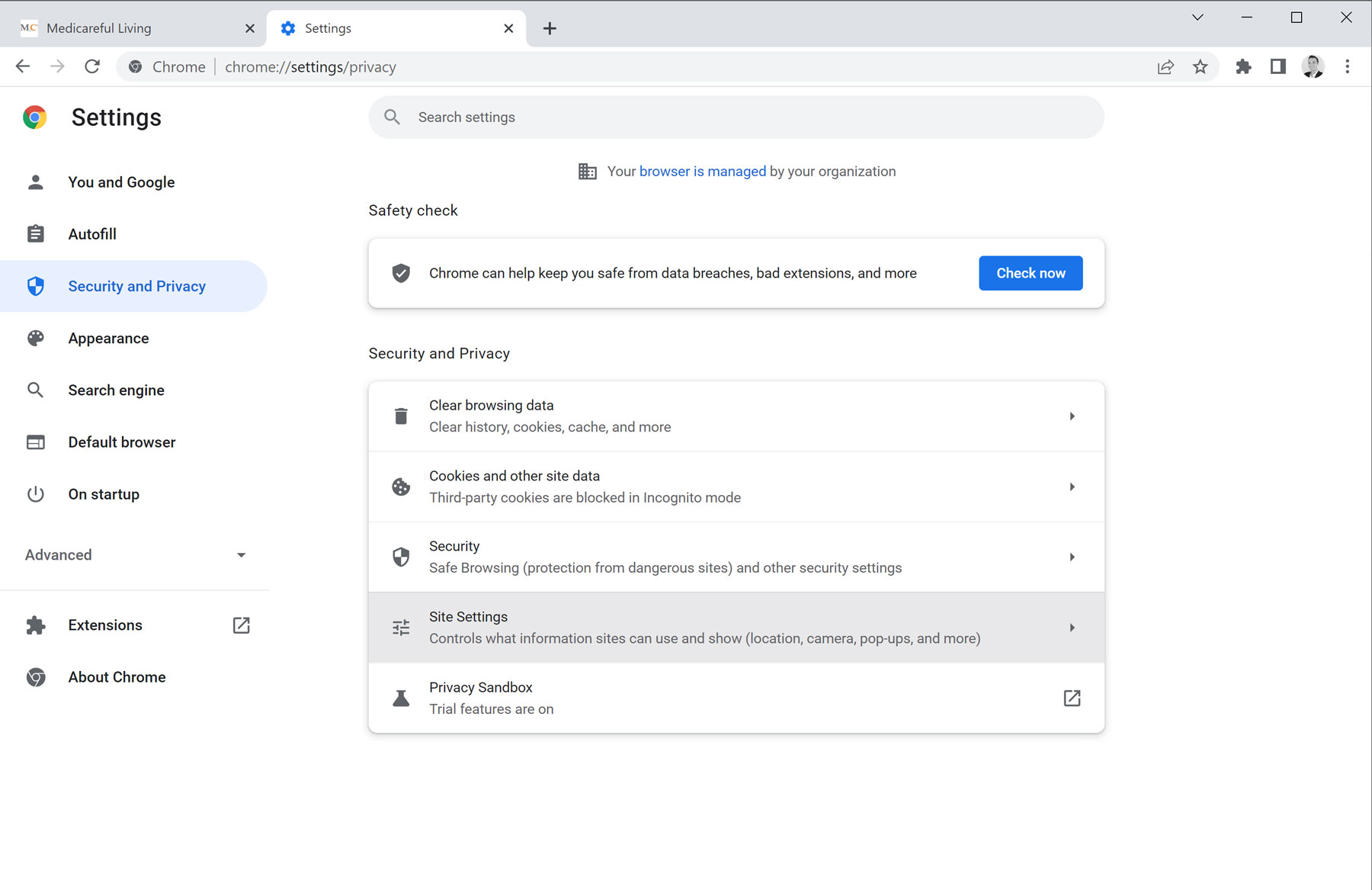
Click Notifications in the center list.
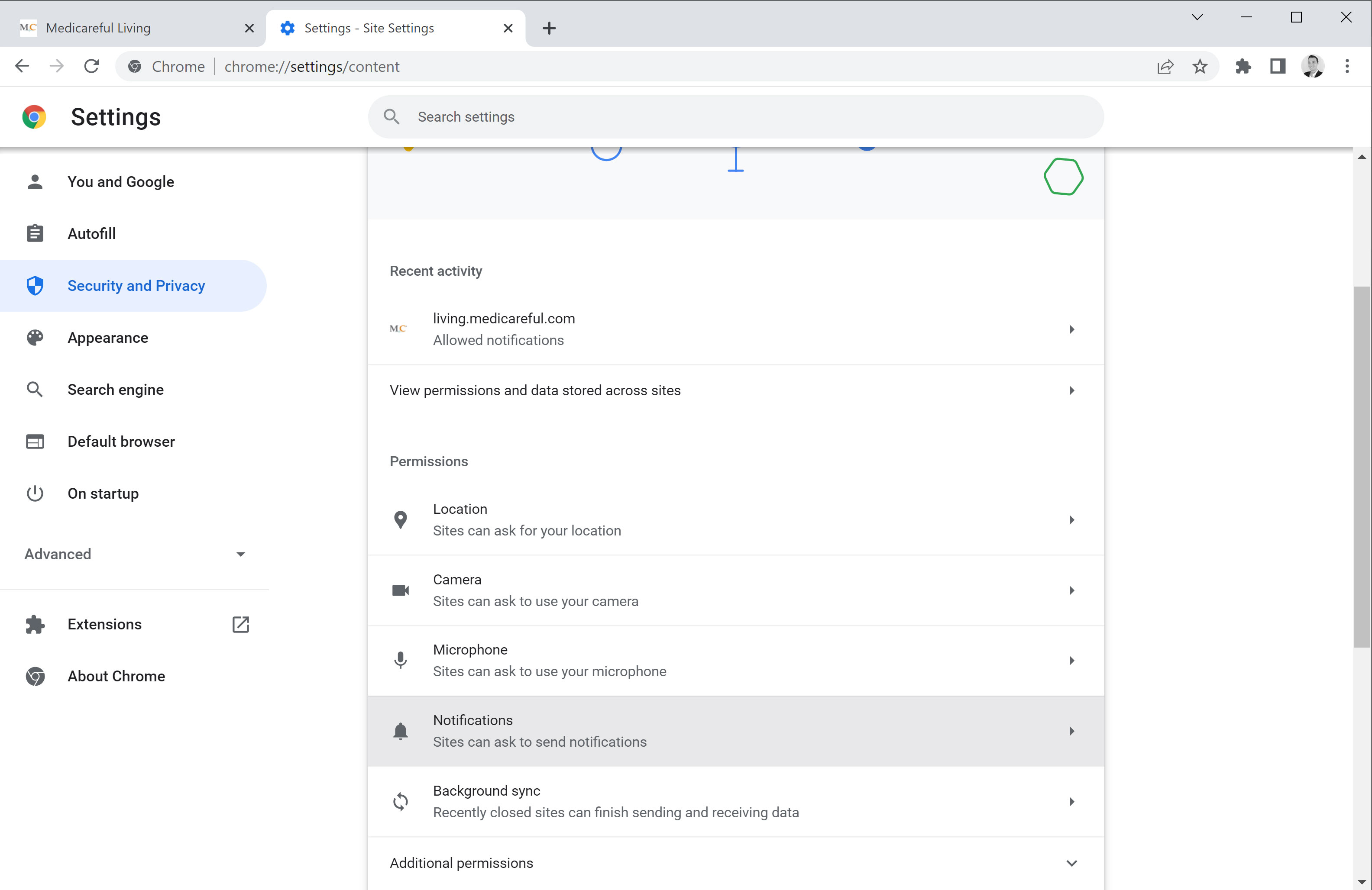
On this page, you can manage your push notification preferences, which includes turning them off completely from all sources. If you’d like to do that, click on the Don’t allow sites to send notifications option.
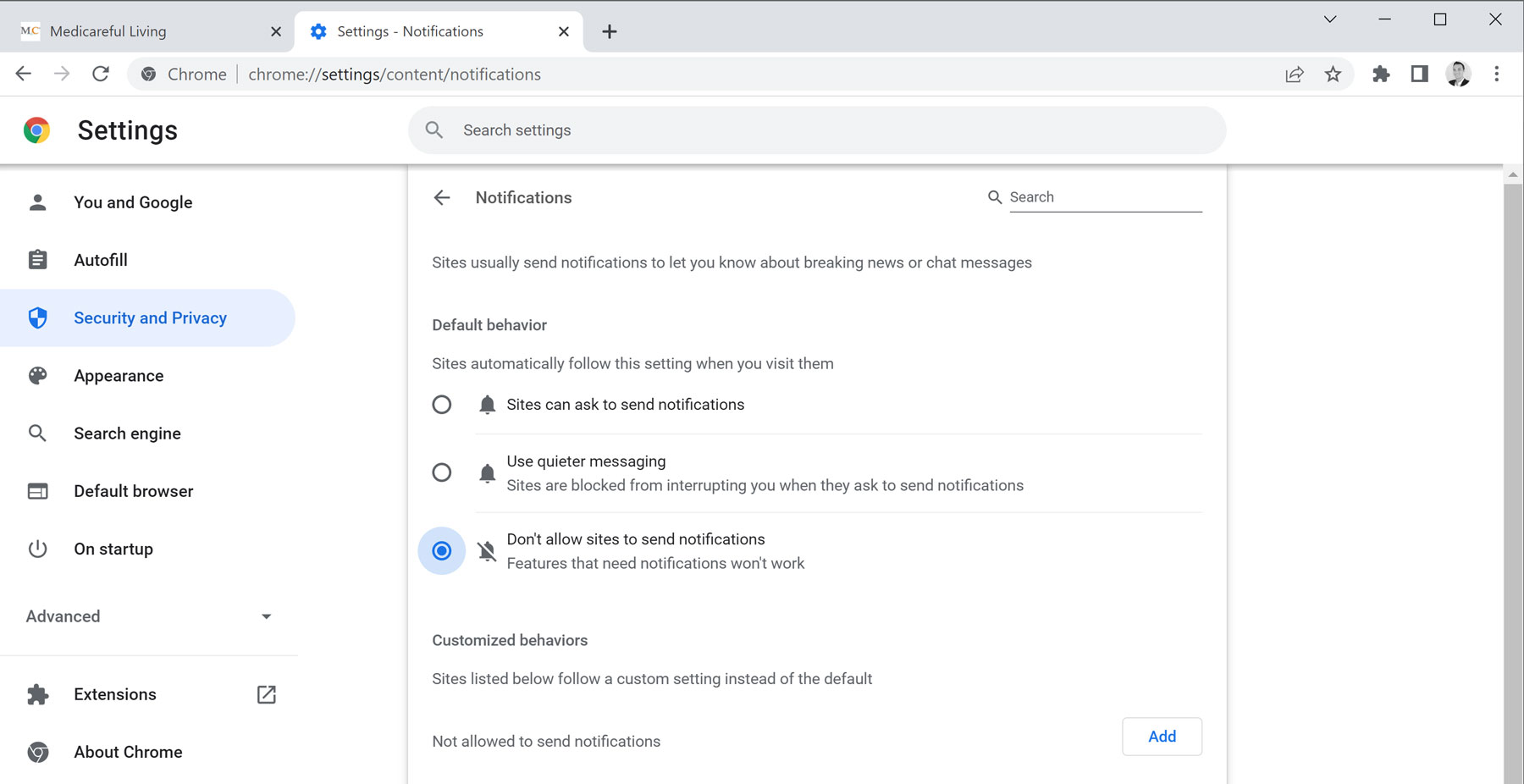
If you’d like to take a tailored approach to your push notifications, you can allow or disallow certain websites from delivering communications to you. For instance, if you’re currently subscribed and receiving our organization’s notifications but would like to unsubscribe, you can do so by selecting the three vertical dots to the right of https://blog.shopandenroll.com:443. You can find this website address under the Allowed to send notifications group. Then, click Remove.
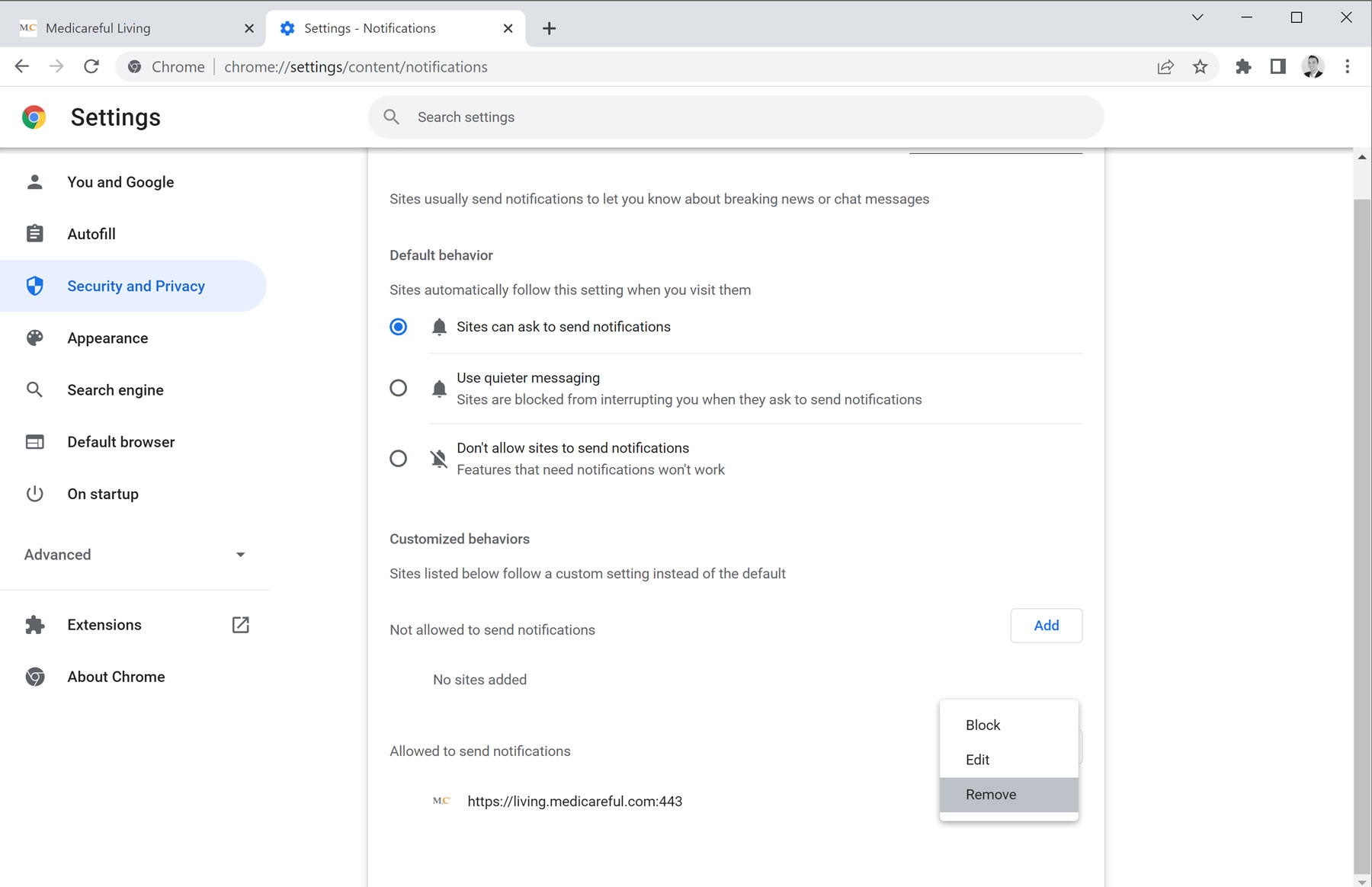
Additionally, if you’d like to disallow an organization from communicating via push notifications, you can add them to the Not allowed to send notifications list. For instance, if you’d like to place the Shop & Enroll blog on this list, first click the Add button on the right-hand side.
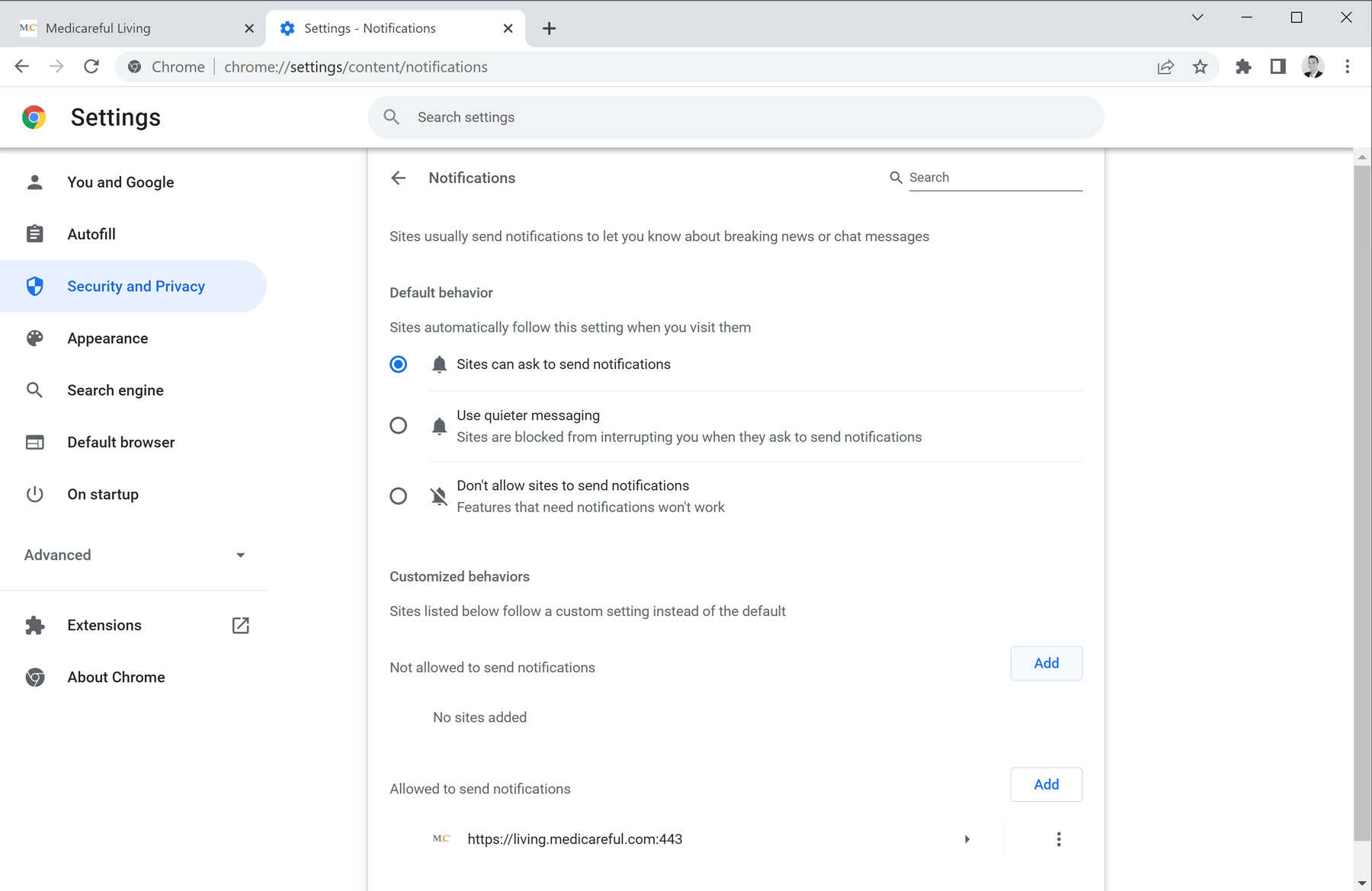
Then, type in https://blog.shopandenroll.com:443 and commit it to the list by clicking Add.